HTML: The Living Standard
Edition for Web Developers — Last Updated 12 January 2026
Edition for Web Developers — Last Updated 12 January 2026
canvas elementPath2D objectsImageBitmap rendering contextOffscreenCanvas interfacecanvas elementSupport in all current engines.
a elements, img elements with
usemap attributes, button elements,
input elements whose type attribute are in
the Checkbox or Radio Button states, input elements that are
buttons, and select elements with a multiple attribute or a display size greater than 1.width — Horizontal dimension
height — Vertical dimension
HTMLCanvasElement.The canvas element provides scripts with a resolution-dependent bitmap canvas,
which can be used for rendering graphs, game graphics, art, or other visual images on the fly.
Authors should not use the canvas element in a document when a more suitable
element is available. For example, it is inappropriate to use a canvas element to
render a page heading: if the desired presentation of the heading is graphically intense, it
should be marked up using appropriate elements (typically h1) and then styled using
CSS and supporting technologies such as shadow trees.
When authors use the canvas element, they must also provide content that, when
presented to the user, conveys essentially the same function or purpose as the
canvas's bitmap. This content may be placed as content of the canvas
element. The contents of the canvas element, if any, are the element's fallback
content.
In interactive visual media, if scripting is enabled for
the canvas element, and if support for canvas elements has been enabled,
then the canvas element represents embedded content
consisting of a dynamically created image, the element's bitmap.
In non-interactive, static, visual media, if the canvas element has been
previously associated with a rendering context (e.g. if the page was viewed in an interactive
visual medium and is now being printed, or if some script that ran during the page layout process
painted on the element), then the canvas element represents
embedded content with the element's current bitmap and size. Otherwise, the element
represents its fallback content instead.
In non-visual media, and in visual media if scripting is
disabled for the canvas element or if support for canvas elements
has been disabled, the canvas element represents its fallback
content instead.
When a canvas element represents embedded content, the
user can still focus descendants of the canvas element (in the fallback
content). When an element is focused, it is the target of keyboard interaction
events (even though the element itself is not visible). This allows authors to make an interactive
canvas keyboard-accessible: authors should have a one-to-one mapping of interactive regions to focusable areas in the fallback content. (Focus has no
effect on mouse interaction events.) [UIEVENTS]
An element whose nearest canvas element ancestor is being rendered
and represents embedded content is an element that is being used as
relevant canvas fallback content.
The canvas element has two attributes to control the size of the element's bitmap:
width and height. These attributes,
when specified, must have values that are valid
non-negative integers. The width
attribute defaults to 300, and the height attribute
defaults to 150.
When setting the value of the width or height attribute, if the context mode of the canvas
element is set to placeholder, the
user agent must throw an "InvalidStateError" DOMException
and leave the attribute's value unchanged.
The natural dimensions of the canvas element when it
represents embedded content are equal to the dimensions of the
element's bitmap.
The user agent must use a square pixel density consisting of one pixel of image data per
coordinate space unit for the bitmaps of a canvas and its rendering contexts.
A canvas element can be sized arbitrarily by a style sheet, its
bitmap is then subject to the 'object-fit' CSS property.
context = canvas.getContext(contextId [, options ])Returns an object that exposes an API for drawing on the canvas. contextId
specifies the desired API: "2d", "bitmaprenderer", "webgl", "webgl2", or "webgpu". options is handled by that API.
This specification defines the "2d" and "bitmaprenderer" contexts below. The WebGL
specifications define the "webgl" and "webgl2" contexts. WebGPU defines the "webgpu" context. [WEBGL] [WEBGPU]
Returns null if contextId is not supported, or if the canvas has already been
initialized with another context type (e.g., trying to get a "2d" context after getting a "webgl" context).
url = canvas.toDataURL([ type [, quality ] ])Returns a data: URL for the image in the
canvas.
The first argument, if provided, controls the type of the image to be returned (e.g. PNG or
JPEG). The default is "image/png"; that type is also used if the given type isn't
supported. The second argument applies if the type is an image format that supports variable
quality (such as "image/jpeg"), and is a number in the range 0.0 to 1.0 inclusive
indicating the desired quality level for the resulting image.
When trying to use types other than "image/png", authors can check if the image
was really returned in the requested format by checking to see if the returned string starts
with one of the exact strings "data:image/png," or "data:image/png;". If it does, the image is PNG, and thus the requested type was
not supported. (The one exception to this is if the canvas has either no height or no width, in
which case the result might simply be "data:,".)
canvas.toBlob(callback [, type [, quality ] ])Creates a Blob object representing a file containing the image in the canvas,
and invokes a callback with a handle to that object.
The second argument, if provided, controls the type of the image to be returned (e.g. PNG or
JPEG). The default is "image/png"; that type is also used if the given type isn't
supported. The third argument applies if the type is an image format that supports variable
quality (such as "image/jpeg"), and is a number in the range 0.0 to 1.0 inclusive
indicating the desired quality level for the resulting image.
canvas.transferControlToOffscreen()Returns a newly created OffscreenCanvas object that uses the
canvas element as a placeholder. Once the canvas element has become a
placeholder for an OffscreenCanvas object, its natural size can no longer be
changed, and it cannot have a rendering context. The content of the placeholder canvas is
updated on the OffscreenCanvas's relevant agent's event loop's update the rendering
steps.
Support in all current engines.
context = canvas.getContext('2d' [, { [ alpha: true ] [, desynchronized: false ] [, colorSpace: 'srgb'] [, willReadFrequently: false ]} ])Returns a CanvasRenderingContext2D object that is permanently bound to a
particular canvas element.
If the alpha member is
false, then the context is forced to always be opaque.
If the desynchronized member is
true, then the context might be desynchronized.
The colorSpace member
specifies the color space of the rendering
context.
The colorType member
specifies the color type of the rendering
context.
If the willReadFrequently
member is true, then the context is marked for readback optimization.
context.canvasReturns the canvas element.
attributes = context.getContextAttributes()Returns an object whose:
alpha member is true if the context has an alpha
component that is not 1.0; otherwise false.desynchronized
member is true if the context can be desynchronized.colorSpace member is
a string indicating the context's color
space.colorType member is
a string indicating the context's color
type.willReadFrequently
member is true if the context is marked for readback
optimization.The CanvasColorType enumeration is used to specify the color type of the canvas's backing store.
The "unorm8" value indicates that the type
for all color components is 8-bit unsigned normalized.
The "float16" value indicates that the type
for all color components is 16-bit floating point.
The CanvasFillRule enumeration is used to select the fill rule
algorithm by which to determine if a point is inside or outside a path.
The "nonzero" value indicates the nonzero winding
rule, wherein
a point is considered to be outside a shape if the number of times a half-infinite straight
line drawn from that point crosses the shape's path going in one direction is equal to the
number of times it crosses the path going in the other direction.
The "evenodd" value indicates the even-odd rule,
wherein
a point is considered to be outside a shape if the number of times a half-infinite straight
line drawn from that point crosses the shape's path is even.
If a point is not outside a shape, it is inside the shape.
The ImageSmoothingQuality enumeration is used to express a preference for the
interpolation quality to use when smoothing images.
The "low" value indicates a preference
for a low level of image interpolation quality. Low-quality image interpolation may be more
computationally efficient than higher settings.
The "medium" value indicates a
preference for a medium level of image interpolation quality.
The "high" value indicates a preference
for a high level of image interpolation quality. High-quality image interpolation may be more
computationally expensive than lower settings.
Bilinear scaling is an example of a relatively fast, lower-quality image-smoothing algorithm. Bicubic or Lanczos scaling are examples of image-smoothing algorithms that produce higher-quality output. This specification does not mandate that specific interpolation algorithms be used.
The output bitmap, when it is not directly displayed by the user agent,
implementations can, instead of updating this bitmap, merely remember the sequence of drawing
operations that have been applied to it until such time as the bitmap's actual data is needed
(for example because of a call to drawImage(), or
the createImageBitmap() factory method). In many
cases, this will be more memory efficient.
The bitmap of a canvas element is the one bitmap that's pretty much always going
to be needed in practice. The output bitmap of a rendering context, when it has one,
is always just an alias to a canvas element's bitmap.
Additional bitmaps are sometimes needed, e.g. to enable fast drawing when the canvas is being painted at a different size than its natural size, or to enable double buffering so that graphics updates, like page scrolling for example, can be processed concurrently while canvas draw commands are being executed.
A CanvasSettings object has an output bitmap that is initialized when
the object is created.
The output bitmap has an origin-clean flag, which can be set to true or false. Initially, when one of these bitmaps is created, its origin-clean flag must be set to true.
The CanvasSettings object also has an alpha boolean. When a CanvasSettings object's
alpha is false, then its alpha component must be fixed
to 1.0 (fully opaque) for all pixels, and attempts to change the alpha component of any pixel must
be silently ignored.
Thus, the bitmap of such a context starts off as opaque black instead
of transparent black; clearRect()
always results in opaque black pixels, every fourth byte from getImageData() is always 255, the putImageData() method effectively ignores every fourth
byte in its input, and so on. However, the alpha component of styles and images drawn onto the
canvas are still honoured up to the point where they would impact the output bitmap's
alpha component; for instance, drawing a 50% transparent white square on a freshly created
output bitmap with its alpha set to false
will result in a fully-opaque gray square.
The CanvasSettings object also has a desynchronized boolean. When a
CanvasSettings object's desynchronized is true, then the user agent may
optimize the rendering of the canvas to reduce the latency, as measured from input events to
rasterization, by desynchronizing the canvas paint cycle from the event loop, bypassing the
ordinary user agent rendering algorithm, or both. Insofar as this mode involves bypassing the
usual paint mechanisms, rasterization, or both, it might introduce visible tearing artifacts.
The user agent usually renders on a buffer which is not being displayed, quickly swapping it and the one being scanned out for presentation; the former buffer is called back buffer and the latter front buffer. A popular technique for reducing latency is called front buffer rendering, also known as single buffer rendering, where rendering happens in parallel and racily with the scanning out process. This technique reduces the latency at the price of potentially introducing tearing artifacts and can be used to implement in total or part of the desynchronized boolean. [MULTIPLEBUFFERING]
The desynchronized boolean can be useful when implementing certain kinds of applications, such as drawing applications, where the latency between input and rasterization is critical.
The CanvasSettings object also has a will read frequently boolean. When a
CanvasSettings object's will read
frequently is true, the user agent may optimize the canvas for readback operations.
On most devices the user agent needs to decide whether to store the canvas's
output bitmap on the GPU (this is also called "hardware accelerated"), or on the CPU
(also called "software"). Most rendering operations are more performant for accelerated canvases,
with the major exception being readback with getImageData(), toDataURL(), or toBlob(). CanvasSettings objects with will read frequently equal to true tell the
user agent that the webpage is likely to perform many readback operations and that it is
advantageous to use a software canvas.
The CanvasSettings object also has a color space setting of type
PredefinedColorSpace. The CanvasSettings object's color space indicates the color space for the
output bitmap.
The CanvasSettings object also has a color type setting of type
CanvasColorType. The CanvasSettings object's color type indicates the data type of the
color and alpha components of the pixels of the output bitmap.
To initialize a CanvasSettings output
bitmap, given a CanvasSettings context and a
CanvasRenderingContext2DSettings settings:
Set context's alpha to
settings["alpha"].
Set context's desynchronized to settings["desynchronized"].
Set context's color space to
settings["colorSpace"].
Set context's color type to
settings["colorType"].
Set context's will read
frequently to settings["willReadFrequently"].
The getContextAttributes() method
steps are to return «[ "alpha" →
this's alpha, "desynchronized" →
this's desynchronized, "colorSpace" → this's
color space, "colorType" → this's
color type, "willReadFrequently" →
this's will read frequently
]».
Objects that implement the CanvasState interface maintain a stack of drawing
states. Drawing states consist of:
The current transformation matrix.
The current clipping region.
The current letter spacing, word spacing, fill style, stroke style, filter, global alpha, compositing and blending operator, and shadow color.
The current values of the following attributes: lineWidth, lineCap, lineJoin, miterLimit, lineDashOffset, shadowOffsetX, shadowOffsetY, shadowBlur, lang, font, textAlign, textBaseline, direction, fontKerning, fontStretch, fontVariantCaps, textRendering, imageSmoothingEnabled, imageSmoothingQuality.
The current dash list.
The rendering context's bitmaps are not part of the drawing state, as they
depend on whether and how the rendering context is bound to a canvas element.
Objects that implement the CanvasState mixin have a context lost boolean, that is initialized to false
when the object is created. The context lost
value is updated in the context lost steps.
context.save()Pushes the current state onto the stack.
context.restore()Pops the top state on the stack, restoring the context to that state.
context.reset()CanvasRenderingContext2D/reset
OffscreenCanvasRenderingContext2D#canvasrenderingcontext2d.reset
Resets the rendering context, which includes the backing buffer, the drawing state stack, path, and styles.
context.isContextLost()CanvasRenderingContext2D/isContextLost
Support in one engine only.
Returns true if the rendering context was lost. Context loss can occur due to driver crashes, running out of memory, etc. In these cases, the canvas loses its backing storage and takes steps to reset the rendering context to its default state.
context.lineWidth [ = value ]styles.lineWidth [ = value ]Returns the current line width.
Can be set, to change the line width. Values that are not finite values greater than zero are ignored.
context.lineCap [ = value ]styles.lineCap [ = value ]Returns the current line cap style.
Can be set, to change the line cap style.
The possible line cap styles are "butt", "round", and "square". Other values are ignored.
context.lineJoin [ = value ]styles.lineJoin [ = value ]Returns the current line join style.
Can be set, to change the line join style.
The possible line join styles are "bevel", "round", and "miter". Other values are ignored.
context.miterLimit [ = value ]styles.miterLimit [ = value ]Returns the current miter limit ratio.
Can be set, to change the miter limit ratio. Values that are not finite values greater than zero are ignored.
context.setLineDash(segments)styles.setLineDash(segments)Sets the current line dash pattern (as used when stroking). The argument is a list of distances for which to alternately have the line on and the line off.
segments = context.getLineDash()segments = styles.getLineDash()Returns a copy of the current line dash pattern. The array returned will always have an even number of entries (i.e. the pattern is normalized).
context.lineDashOffsetstyles.lineDashOffsetReturns the phase offset (in the same units as the line dash pattern).
Can be set, to change the phase offset. Values that are not finite values are ignored.
context.lang [ = value ]styles.lang [ = value ]Returns the current language setting.
Can be set to a BCP 47 language tag, the empty string, or "inherit", to change the language used when
resolving fonts. "inherit" takes the language
from the canvas element's language, or the associated document
element when there is no canvas element.
The default is "inherit".
context.font [ = value ]styles.font [ = value ]Returns the current font settings.
Can be set, to change the font. The syntax is the same as for the CSS 'font' property; values that cannot be parsed as CSS font values are ignored. The default is "10px sans-serif".
Relative keywords and lengths are computed relative to the font of the canvas
element.
context.textAlign [ = value ]styles.textAlign [ = value ]Returns the current text alignment settings.
Can be set, to change the alignment. The possible values are and their meanings are given
below. Other values are ignored. The default is "start".
context.textBaseline [ = value ]styles.textBaseline [ = value ]Returns the current baseline alignment settings.
Can be set, to change the baseline alignment. The possible values and their meanings are
given below. Other values are ignored. The default is "alphabetic".
context.direction [ = value ]styles.direction [ = value ]Returns the current directionality.
Can be set, to change the directionality. The possible values and their meanings are given
below. Other values are ignored. The default is "inherit".
context.letterSpacing [ = value ]CanvasRenderingContext2D/letterSpacing
Support in one engine only.
styles.letterSpacing [ = value ]Returns the current spacing between characters in the text.
Can be set, to change spacing between characters. Values that cannot be parsed as a CSS
<length> are ignored. The default is "0px".
context.fontKerning [ = value ]CanvasRenderingContext2D/fontKerning
styles.fontKerning [ = value ]Returns the current font kerning settings.
Can be set, to change the font kerning. The possible values and their meanings are given
below. Other values are ignored. The default is "auto".
context.fontStretch [ = value ]CanvasRenderingContext2D/fontStretch
Support in one engine only.
styles.fontStretch [ = value ]Returns the current font stretch settings.
Can be set, to change the font stretch. The possible values and their meanings are given
below. Other values are ignored. The default is "normal".
context.fontVariantCaps [ = value ]CanvasRenderingContext2D/fontVariantCaps
Support in one engine only.
styles.fontVariantCaps [ = value ]Returns the current font variant caps settings.
Can be set, to change the font variant caps. The possible values and their meanings are given
below. Other values are ignored. The default is "normal".
context.textRendering [ = value ]CanvasRenderingContext2D/textRendering
Support in one engine only.
styles.textRendering [ = value ]Returns the current text rendering settings.
Can be set, to change the text rendering. The possible values and their meanings are given
below. Other values are ignored. The default is "auto".
context.wordSpacing [ = value ]CanvasRenderingContext2D/wordSpacing
Support in one engine only.
styles.wordSpacing [ = value ]Returns the current spacing between words in the text.
Can be set, to change spacing between words. Values that cannot be parsed as a CSS
<length> are ignored. The default is "0px".
The textAlign attribute's allowed keywords are
as follows:
start
Align to the start edge of the text (left side in left-to-right text, right side in right-to-left text).
end
Align to the end edge of the text (right side in left-to-right text, left side in right-to-left text).
left
Align to the left.
right
Align to the right.
center
Align to the center.
The textBaseline
attribute's allowed keywords correspond to alignment points in the
font:
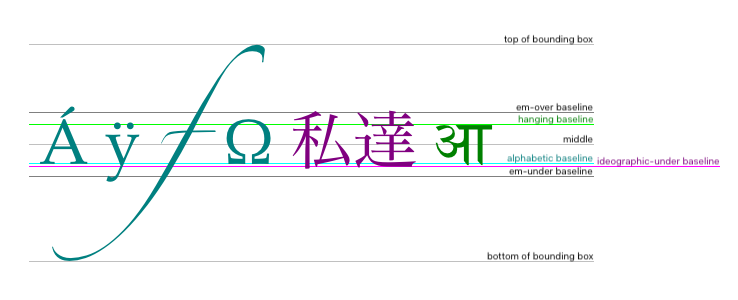
The keywords map to these alignment points as follows:
top
hanging
middle
alphabetic
ideographic
bottom
The direction attribute's allowed keywords are
as follows:
ltr
Treat input to the text preparation algorithm as left-to-right text.
rtl
Treat input to the text preparation algorithm as right-to-left text.
inherit
Use the process in the text preparation algorithm to obtain the text
direction from the canvas element, placeholder canvas element, or
document element.
The fontKerning attribute's allowed keywords
are as follows:
auto
Kerning is applied at the discretion of the user agent.
normal
Kerning is applied.
none
Kerning is not applied.
The fontStretch attribute's allowed keywords
are as follows:
ultra-condensed
Same as CSS 'font-stretch' 'ultra-condensed' setting.
extra-condensed
Same as CSS 'font-stretch' 'extra-condensed' setting.
condensed
Same as CSS 'font-stretch' 'condensed' setting.
semi-condensed
Same as CSS 'font-stretch' 'semi-condensed' setting.
normal
The default setting, where width of the glyphs is at 100%.
semi-expanded
Same as CSS 'font-stretch' 'semi-expanded' setting.
expanded
Same as CSS 'font-stretch' 'expanded' setting.
extra-expanded
Same as CSS 'font-stretch' 'extra-expanded' setting.
ultra-expanded
Same as CSS 'font-stretch' 'ultra-expanded' setting.
The fontVariantCaps attribute's allowed
keywords are as follows:
normal
None of the features listed below are enabled.
small-caps
Same as CSS 'font-variant-caps' 'small-caps' setting.
all-small-caps
Same as CSS 'font-variant-caps' 'all-small-caps' setting.
petite-caps
Same as CSS 'font-variant-caps' 'petite-caps' setting.
all-petite-caps
Same as CSS 'font-variant-caps' 'all-petite-caps' setting.
unicase
Same as CSS 'font-variant-caps' 'unicase' setting.
titling-caps
Same as CSS 'font-variant-caps' 'titling-caps' setting.
The textRendering attribute's allowed
keywords are as follows:
auto
Same as 'auto' in SVG text-rendering property.
optimizeSpeed
Same as 'optimizeSpeed' in SVG text-rendering property.
optimizeLegibility
Same as 'optimizeLegibility' in SVG text-rendering property.
geometricPrecision
Same as 'geometricPrecision' in SVG text-rendering property.
The text preparation algorithm is as follows. It takes as input a string text,
a CanvasTextDrawingStyles object target, and an optional length
maxWidth. It returns an array of glyph shapes, each positioned on a common coordinate
space, a physical alignment whose value is one of left, right, and
center, and an inline box. (Most callers of this algorithm ignore the
physical alignment and the inline box.)
If maxWidth was provided but is less than or equal to zero or equal to NaN, then return an empty array.
Replace all ASCII whitespace in text with U+0020 SPACE characters.
Let font be the current font of target, as given
by that object's font attribute.
Let language be the target's language.
If language is "inherit":
If language is the empty string, then set language to explicitly unknown.
Apply the appropriate step from the following list to determine the value of direction:
direction attribute has the value "ltr"direction attribute has the value "rtl"direction attribute has the value "inherit"Let sourceObject be object's font style source object.
If sourceObject is a canvas
element, then let direction be sourceObject's
directionality.
Otherwise:
Assert: sourceObject is an OffscreenCanvas object.
Let direction be sourceObject's inherited direction.
Form a hypothetical infinitely-wide CSS line box containing a single inline box containing the text text, with the CSS content language set to language, and with its CSS properties set as follows:
| Property | Source |
|---|---|
| 'direction' | direction |
| 'font' | font |
| 'font-kerning' | target's fontKerning |
| 'font-stretch' | target's fontStretch |
| 'font-variant-caps' | target's fontVariantCaps |
| 'letter-spacing' | target's letter spacing |
| SVG text-rendering | target's textRendering |
| 'white-space' | 'pre' |
| 'word-spacing' | target's word spacing |
and with all other properties set to their initial values.
If maxWidth was provided and the hypothetical width of the inline box in the hypothetical line box is greater than maxWidth CSS pixels, then change font to have a more condensed font (if one is available or if a reasonably readable one can be synthesized by applying a horizontal scale factor to the font) or a smaller font, and return to the previous step.
The anchor point is a point on the inline box, and the physical
alignment is one of the values left, right, and center. These
variables are determined by the textAlign and
textBaseline values as follows:
Horizontal position:
textAlign is lefttextAlign is start and direction is
'ltr'textAlign is end and direction is 'rtl'textAlign is righttextAlign is end and direction is 'ltr'textAlign is start and direction is
'rtl'textAlign is centerVertical position:
textBaseline is toptextBaseline is hangingtextBaseline is middletextBaseline is alphabetictextBaseline is ideographictextBaseline is bottomLet result be an array constructed by iterating over each glyph in the inline box from left to right (if any), adding to the array, for each glyph, the shape of the glyph as it is in the inline box, positioned on a coordinate space using CSS pixels with its origin at the anchor point.
Return result, physical alignment, and the inline box.
Objects that implement the CanvasPath interface have a path. A path has a list of zero or
more subpaths. Each subpath consists of a list of one or more points, connected by straight or
curved line segments, and a flag indicating whether the subpath is closed or not. A
closed subpath is one where the last point of the subpath is connected to the first point of the
subpath by a straight line. Subpaths with only one point are ignored when painting the path.
Paths have a need new subpath flag. When this flag is set, certain APIs create a new subpath rather than extending the previous one. When a path is created, its need new subpath flag must be set.
When an object implementing the CanvasPath interface is created, its path must be initialized to zero subpaths.
context.moveTo(x, y)path.moveTo(x, y)Creates a new subpath with the given point.
context.closePath()path.closePath()Marks the current subpath as closed, and starts a new subpath with a point the same as the start and end of the newly closed subpath.
context.lineTo(x, y)path.lineTo(x, y)Adds the given point to the current subpath, connected to the previous one by a straight line.
context.quadraticCurveTo(cpx, cpy, x, y)path.quadraticCurveTo(cpx, cpy, x, y)Adds the given point to the current subpath, connected to the previous one by a quadratic Bézier curve with the given control point.
context.bezierCurveTo(cp1x, cp1y, cp2x, cp2y, x, y)path.bezierCurveTo(cp1x, cp1y, cp2x, cp2y, x, y)Adds the given point to the current subpath, connected to the previous one by a cubic Bézier curve with the given control points.
context.arcTo(x1, y1, x2, y2, radius)path.arcTo(x1, y1, x2, y2, radius)Adds an arc with the given control points and radius to the current subpath, connected to the previous point by a straight line.
Throws an "IndexSizeError" DOMException if the given
radius is negative.
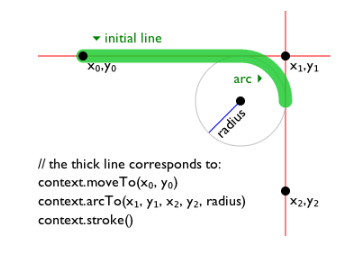
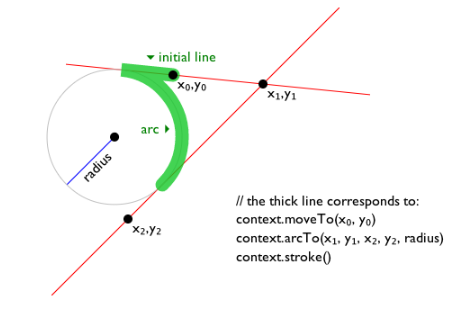
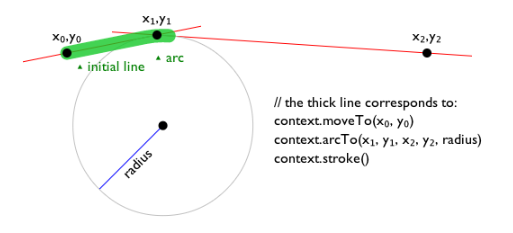
context.arc(x, y, radius, startAngle, endAngle [, counterclockwise ])path.arc(x, y, radius, startAngle, endAngle [, counterclockwise ])Adds points to the subpath such that the arc described by the circumference of the circle described by the arguments, starting at the given start angle and ending at the given end angle, going in the given direction (defaulting to clockwise), is added to the path, connected to the previous point by a straight line.
Throws an "IndexSizeError" DOMException if the given
radius is negative.
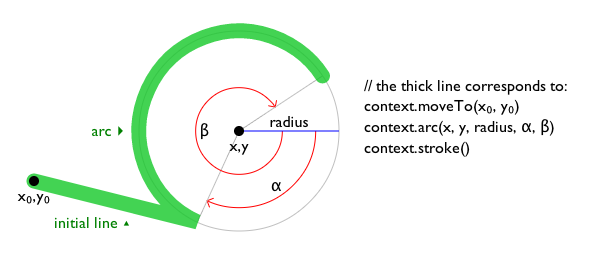
context.ellipse(x, y, radiusX, radiusY, rotation, startAngle, endAngle [, counterclockwise])path.ellipse(x, y, radiusX, radiusY, rotation, startAngle, endAngle [, counterclockwise])Adds points to the subpath such that the arc described by the circumference of the ellipse described by the arguments, starting at the given start angle and ending at the given end angle, going in the given direction (defaulting to clockwise), is added to the path, connected to the previous point by a straight line.
Throws an "IndexSizeError" DOMException if the given
radius is negative.
context.rect(x, y, w, h)path.rect(x, y, w, h)Adds a new closed subpath to the path, representing the given rectangle.
context.roundRect(x, y, w, h, radii)CanvasRenderingContext2D/roundRect
Support in all current engines.
path.roundRect(x, y, w, h, radii)Adds a new closed subpath to the path representing the given rounded rectangle. radii is either a list of radii or a single radius representing the corners of the rectangle in pixels. If a list is provided, the number and order of these radii function in the same way as the CSS 'border-radius' property. A single radius behaves the same way as a list with a single element.
If w and h are both greater than or equal to 0, or if both are smaller than 0, then the path is drawn clockwise. Otherwise, it is drawn counterclockwise.
When w is negative, the rounded rectangle is flipped horizontally, which means that the radius values that normally apply to the left corners are used on the right and vice versa. Similarly, when h is negative, the rounded rect is flipped vertically.
When a value r in radii is a number, the corresponding corner(s) are drawn as circular arcs of radius r.
When a value r in radii is an object with { x, y
} properties, the corresponding corner(s) are drawn as elliptical arcs whose x
and y radii are equal to r.x and r.y, respectively.
When the sum of the radii of two corners of the same edge is greater than the length of the edge, all the radii of the rounded rectangle are scaled by a factor of length / (r1 + r2). If multiple edges have this property, the scale factor of the edge with the smallest scale factor is used. This is consistent with CSS behavior.
Throws a RangeError if radii is a list whose
size is not one, two, three, or four.
Throws a RangeError if a value in radii is a
negative number, or is an { x, y } object whose x
or y properties are negative numbers.
Path2D objectsSupport in all current engines.
Path2D objects can be used to declare paths that are then later used on
objects implementing the CanvasDrawPath interface. In addition to many of the APIs
described in earlier sections, Path2D objects have methods to combine paths, and to
add text to paths.
path = new Path2D()Creates a new empty Path2D object.
path = new Path2D(path)When path is a Path2D object, returns a copy.
When path is a string, creates the path described by the argument, interpreted as SVG path data. [SVG]
path.addPath(path [, transform ])Adds to the path the path given by the argument.
Objects that implement the CanvasTransform interface have a current
transformation matrix, as well as methods (described in this section) to manipulate it. When
an object implementing the CanvasTransform interface is created, its transformation
matrix must be initialized to the identity matrix.
The current transformation matrix is applied to coordinates when creating the
current default path, and when painting text, shapes, and Path2D
objects, on objects implementing the CanvasTransform interface.
context.scale(x, y)Changes the current transformation matrix to apply a scaling transformation with the given characteristics.
context.rotate(angle)Changes the current transformation matrix to apply a rotation transformation with the given characteristics. The angle is in radians.
context.translate(x, y)Changes the current transformation matrix to apply a translation transformation with the given characteristics.
context.transform(a, b, c, d, e, f)Changes the current transformation matrix to apply the matrix given by the arguments as described below.
matrix = context.getTransform()Returns a copy of the current transformation matrix, as a newly created
DOMMatrix object.
context.setTransform(a, b, c, d, e, f)Changes the current transformation matrix to the matrix given by the arguments as described below.
context.setTransform(transform)Changes the current transformation matrix to the matrix represented by
the passed DOMMatrix2DInit dictionary.
context.resetTransform()Changes the current transformation matrix to the identity matrix.
The arguments a, b, c, d, e, and f are sometimes called m11, m12, m21, m22, dx, and dy or m11, m21, m12, m22, dx, and dy. Care ought to be taken in particular with the order of the second and third arguments (b and c) as their order varies from API to API and APIs sometimes use the notation m12/m21 and sometimes m21/m12 for those positions.
Given a matrix of the form created by the transform() and setTransform() methods, i.e.,
| a | c | e |
| b | d | f |
| 0 | 0 | 1 |
the resulting transformed coordinates after transform matrix multiplication will be
xnew = a x + c y + e
ynew = b x + d y + f
Some methods on the CanvasDrawImage and CanvasFillStrokeStyles
interfaces take the union type CanvasImageSource as an argument.
This union type allows objects implementing any of the following interfaces to be used as image sources:
HTMLOrSVGImageElement (img or SVG image
elements)HTMLVideoElement (video elements)HTMLCanvasElement (canvas elements)OffscreenCanvasImageBitmapVideoFrameAlthough not formally specified as such, SVG image
elements are expected to be implemented nearly identical to img elements. That is,
SVG image elements share the fundamental concepts and features of
img elements.
The ImageBitmap interface can be created from a number of other
image-representing types, including ImageData.
To check the usability of the image argument, where image
is a CanvasImageSource object, run these steps:
Switch on image:
HTMLOrSVGImageElementIf image's current request's state is broken, then
throw an "InvalidStateError" DOMException.
If image is not fully decodable, then return bad.
If image has a natural width or natural height (or both) equal to zero, then return bad.
HTMLVideoElementIf image's readyState
attribute is either HAVE_NOTHING or HAVE_METADATA, then return bad.
HTMLCanvasElementOffscreenCanvasIf image has either a horizontal dimension or a vertical dimension
equal to zero, then throw an "InvalidStateError"
DOMException.
ImageBitmapVideoFrameIf image's [[Detached]] internal slot value
is set to true, then throw an "InvalidStateError"
DOMException.
Return good.
When a CanvasImageSource object represents an HTMLOrSVGImageElement,
the element's image must be used as the source image.
Specifically, when a CanvasImageSource object represents an animated image in an
HTMLOrSVGImageElement, the user agent must use the default image of the animation
(the one that the format defines is to be used when animation is not supported or is disabled),
or, if there is no such image, the first frame of the animation, when rendering the image for
CanvasRenderingContext2D APIs.
When a CanvasImageSource object represents an HTMLVideoElement, then
the frame at the current playback position when the method with the argument is
invoked must be used as the source image when rendering the image for
CanvasRenderingContext2D APIs, and the source image's dimensions must be the natural width and natural height of the media resource
(i.e., after any aspect-ratio correction has been applied).
When a CanvasImageSource object represents an HTMLCanvasElement, the
element's bitmap must be used as the source image.
When a CanvasImageSource object represents an element that is being
rendered and that element has been resized, the original image data of the source image
must be used, not the image as it is rendered (e.g. width and
height attributes on the source element have no effect on how
the object is interpreted when rendering the image for CanvasRenderingContext2D
APIs).
When a CanvasImageSource object represents an ImageBitmap, the
object's bitmap image data must be used as the source image.
When a CanvasImageSource object represents an OffscreenCanvas, the
object's bitmap must be used as the source image.
When a CanvasImageSource object represents a VideoFrame, the object's
pixel data must be used as the source image, and the source image's dimensions must be the
object's [[display width]] and [[display height]].
An object image is not origin-clean if, switching on image's type:
HTMLOrSVGImageElement
image's current request's image data is CORS-cross-origin.
HTMLVideoElement
image's media data is CORS-cross-origin.
HTMLCanvasElement
ImageBitmap
OffscreenCanvas
image's bitmap's origin-clean flag is false.
context.fillStyle [ = value ]Returns the current style used for filling shapes.
Can be set, to change the fill style.
The style can be either a string containing a CSS color, or a CanvasGradient or
CanvasPattern object. Invalid values are ignored.
context.strokeStyle [ = value ]Returns the current style used for stroking shapes.
Can be set, to change the stroke style.
The style can be either a string containing a CSS color, or a CanvasGradient or
CanvasPattern object. Invalid values are ignored.
There are three types of gradients, linear gradients, radial gradients, and conic gradients,
represented by objects implementing the opaque CanvasGradient interface.
Once a gradient has been created (see below), stops are placed along it to define how the colors are distributed along the gradient.
gradient.addColorStop(offset, color)Adds a color stop with the given color to the gradient at the given offset. 0.0 is the offset at one end of the gradient, 1.0 is the offset at the other end.
Throws an "IndexSizeError" DOMException if the offset
is out of range. Throws a "SyntaxError" DOMException if
the color cannot be parsed.
gradient = context.createLinearGradient(x0, y0, x1, y1)Returns a CanvasGradient object that represents a linear gradient that paints
along the line given by the coordinates represented by the arguments.
gradient = context.createRadialGradient(x0, y0, r0, x1, y1, r1)Returns a CanvasGradient object that represents a radial gradient that paints
along the cone given by the circles represented by the arguments.
If either of the radii are negative, throws an "IndexSizeError"
DOMException.
gradient = context.createConicGradient(startAngle, x, y)Returns a CanvasGradient object that represents a conic gradient that paints
clockwise along the rotation around the center represented by the arguments.
Patterns are represented by objects implementing the opaque CanvasPattern
interface.
pattern = context.createPattern(image, repetition)Returns a CanvasPattern object that uses the given image and repeats in the
direction(s) given by the repetition argument.
The allowed values for repetition are repeat (both
directions), repeat-x (horizontal only), repeat-y
(vertical only), and no-repeat (neither). If the repetition
argument is empty, the value repeat is used.
If the image isn't yet fully decoded, then nothing is drawn. If the image is a canvas with no
data, throws an "InvalidStateError" DOMException.
pattern.setTransform(transform)Sets the transformation matrix that will be used when rendering the pattern during a fill or stroke painting operation.
Objects that implement the CanvasRect interface provide the following methods for
immediately drawing rectangles to the bitmap. The methods each take four arguments; the first two
give the x and y coordinates of the top left of the rectangle, and the
second two give the width w and height h of the rectangle, respectively.
context.clearRect(x, y, w, h)Clears all pixels on the bitmap in the given rectangle to transparent black.
context.fillRect(x, y, w, h)Paints the given rectangle onto the bitmap, using the current fill style.
context.strokeRect(x, y, w, h)Paints the box that outlines the given rectangle onto the bitmap, using the current stroke style.
Support in all current engines.
context.fillText(text, x, y [, maxWidth ])context.strokeText(text, x, y [, maxWidth ])Fills or strokes (respectively) the given text at the given position. If a maximum width is provided, the text will be scaled to fit that width if necessary.
metrics = context.measureText(text)Returns a TextMetrics object with the metrics of the given text in the current
font.
metrics.widthmetrics.actualBoundingBoxLeftmetrics.actualBoundingBoxRightmetrics.fontBoundingBoxAscentmetrics.fontBoundingBoxDescentmetrics.actualBoundingBoxAscentmetrics.actualBoundingBoxDescentmetrics.emHeightAscentmetrics.emHeightDescentmetrics.hangingBaselinemetrics.alphabeticBaselinemetrics.ideographicBaselineReturns the measurement described below.
width
attributeThe width of that inline box, in CSS pixels. (The text's advance width.)
actualBoundingBoxLeft attributeThe distance parallel to the baseline from the alignment point given by the textAlign attribute to the left side of the bounding
rectangle of the given text, in CSS pixels; positive numbers
indicating a distance going left from the given alignment point.
The sum of this value and the next (actualBoundingBoxRight) can be wider than
the width of the inline box (width), in
particular with slanted fonts where characters overhang their advance width.
actualBoundingBoxRight attributeThe distance parallel to the baseline from the alignment point given by the textAlign attribute to the right side of the bounding
rectangle of the given text, in CSS pixels; positive numbers
indicating a distance going right from the given alignment point.
fontBoundingBoxAscent attributeThe distance from the horizontal line indicated by the textBaseline attribute to the ascent
metric of the first available font, in CSS
pixels; positive numbers indicating a distance going up from the given baseline.
This value and the next are useful when rendering a background that have to have
a consistent height even if the exact text being rendered changes. The actualBoundingBoxAscent attribute (and
its corresponding attribute for the descent) are useful when drawing a bounding box around
specific text.
fontBoundingBoxDescent attributeThe distance from the horizontal line indicated by the textBaseline attribute to the descent
metric of the first available font, in CSS pixels;
positive numbers indicating a distance going down from the given baseline.
actualBoundingBoxAscent attributeThe distance from the horizontal line indicated by the textBaseline attribute to the top of the bounding
rectangle of the given text, in CSS pixels; positive numbers
indicating a distance going up from the given baseline.
This number can vary greatly based on the input text, even if the first font
specified covers all the characters in the input. For example, the actualBoundingBoxAscent of a lowercase
"o" from an alphabetic baseline would be less than that of an uppercase "F". The
value can easily be negative; for example, the distance from the top of the em box (textBaseline value "top") to the top of the bounding rectangle when
the given text is just a single comma "," would likely (unless the font is
quite unusual) be negative.
actualBoundingBoxDescent attributeThe distance from the horizontal line indicated by the textBaseline attribute to the bottom of the bounding
rectangle of the given text, in CSS pixels; positive numbers
indicating a distance going down from the given baseline.
emHeightAscent attributeThe distance from the horizontal line indicated by the textBaseline attribute to the em-over
baseline in the inline box, in CSS pixels;
positive numbers indicating that the given baseline is below the em-over baseline
(so this value will usually be positive). Zero if the given baseline is the em-over
baseline; half the font size if the given baseline is halfway between the em-over
baseline and the em-under baseline.
emHeightDescent attributeThe distance from the horizontal line indicated by the textBaseline attribute to the em-under
baseline in the inline box, in CSS pixels;
positive numbers indicating that the given baseline is above the em-under baseline.
(Zero if the given baseline is the em-under baseline.)
hangingBaseline attributeThe distance from the horizontal line indicated by the textBaseline attribute to the hanging
baseline of the inline box, in CSS pixels;
positive numbers indicating that the given baseline is below the hanging baseline.
(Zero if the given baseline is the hanging baseline.)
alphabeticBaseline attributeThe distance from the horizontal line indicated by the textBaseline attribute to the alphabetic
baseline of the inline box, in CSS pixels;
positive numbers indicating that the given baseline is below the alphabetic
baseline. (Zero if the given baseline is the alphabetic baseline.)
ideographicBaseline attributeThe distance from the horizontal line indicated by the textBaseline attribute to the ideographic-under
baseline of the inline box, in CSS pixels;
positive numbers indicating that the given baseline is below the ideographic-under
baseline. (Zero if the given baseline is the ideographic-under
baseline.)
Glyphs rendered using fillText() and
strokeText() can spill out of the box given by the
font size and the width returned by measureText()
(the text width). Authors are encouraged to use the bounding box values described above if this is
an issue.
A future version of the 2D context API might provide a way to render fragments of documents, rendered using CSS, straight to the canvas. This would be provided in preference to a dedicated way of doing multiline layout.
Objects that implement the CanvasDrawPath interface have a current default
path. There is only one current default path, it is not part of the
drawing state. The current default path is a path, as described above.
context.beginPath()Resets the current default path.
context.fill([ fillRule ])context.fill(path [, fillRule ])Fills the subpaths of the current default path or the given path with the current fill style, obeying the given fill rule.
context.stroke()context.stroke(path)Strokes the subpaths of the current default path or the given path with the current stroke style.
context.clip([ fillRule ])context.clip(path [, fillRule ])Further constrains the clipping region to the current default path or the given path, using the given fill rule to determine what points are in the path.
context.isPointInPath(x, y [, fillRule ])context.isPointInPath(path, x, y [, fillRule ])Returns true if the given point is in the current default path or the given path, using the given fill rule to determine what points are in the path.
context.isPointInStroke(x, y)context.isPointInStroke(path, x, y)Returns true if the given point would be in the region covered by the stroke of the current default path or the given path, given the current stroke style.
This canvas element has a couple of checkboxes. The path-related commands are
highlighted:
< canvas height = 400 width = 750 >
< label >< input type = checkbox id = showA > Show As</ label >
< label >< input type = checkbox id = showB > Show Bs</ label >
<!-- ... -->
</ canvas >
< script >
function drawCheckbox( context, element, x, y, paint) {
context. save();
context. font = '10px sans-serif' ;
context. textAlign = 'left' ;
context. textBaseline = 'middle' ;
var metrics = context. measureText( element. labels[ 0 ]. textContent);
if ( paint) {
context. beginPath();
context. strokeStyle = 'black' ;
context. rect( x- 5 , y- 5 , 10 , 10 );
context. stroke();
if ( element. checked) {
context. fillStyle = 'black' ;
context. fill();
}
context. fillText( element. labels[ 0 ]. textContent, x+ 5 , y);
}
context. beginPath();
context. rect( x- 7 , y- 7 , 12 + metrics. width+ 2 , 14 );
context. drawFocusIfNeeded( element);
context. restore();
}
function drawBase() { /* ... */ }
function drawAs() { /* ... */ }
function drawBs() { /* ... */ }
function redraw() {
var canvas = document. getElementsByTagName( 'canvas' )[ 0 ];
var context = canvas. getContext( '2d' );
context. clearRect( 0 , 0 , canvas. width, canvas. height);
drawCheckbox( context, document. getElementById( 'showA' ), 20 , 40 , true );
drawCheckbox( context, document. getElementById( 'showB' ), 20 , 60 , true );
drawBase();
if ( document. getElementById( 'showA' ). checked)
drawAs();
if ( document. getElementById( 'showB' ). checked)
drawBs();
}
function processClick( event) {
var canvas = document. getElementsByTagName( 'canvas' )[ 0 ];
var context = canvas. getContext( '2d' );
var x = event. clientX;
var y = event. clientY;
var node = event. target;
while ( node) {
x -= node. offsetLeft - node. scrollLeft;
y -= node. offsetTop - node. scrollTop;
node = node. offsetParent;
}
drawCheckbox( context, document. getElementById( 'showA' ), 20 , 40 , false );
if ( context. isPointInPath( x, y) )
document. getElementById( 'showA' ). checked = ! ( document. getElementById( 'showA' ). checked);
drawCheckbox( context, document. getElementById( 'showB' ), 20 , 60 , false );
if ( context. isPointInPath( x, y) )
document. getElementById( 'showB' ). checked = ! ( document. getElementById( 'showB' ). checked);
redraw();
}
document. getElementsByTagName( 'canvas' )[ 0 ]. addEventListener( 'focus' , redraw, true );
document. getElementsByTagName( 'canvas' )[ 0 ]. addEventListener( 'blur' , redraw, true );
document. getElementsByTagName( 'canvas' )[ 0 ]. addEventListener( 'change' , redraw, true );
document. getElementsByTagName( 'canvas' )[ 0 ]. addEventListener( 'click' , processClick, false );
redraw();
</ script > context.drawFocusIfNeeded(element)If element is focused, draws a focus ring around the current default path, following the platform conventions for focus rings.
context.drawFocusIfNeeded(path, element)If element is focused, draws a focus ring around path, following the platform conventions for focus rings.
Objects that implement the CanvasDrawImage interface have the drawImage() method to
draw images.
context.drawImage(image, dx, dy)context.drawImage(image, dx, dy, dw, dh)context.drawImage(image, sx, sy, sw, sh, dx, dy, dw, dh)Draws the given image onto the canvas. The arguments are interpreted as follows:
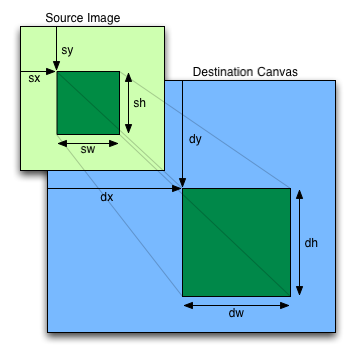
If the image isn't yet fully decoded, then nothing is drawn. If the image is a canvas with no
data, throws an "InvalidStateError" DOMException.
imageData = context.createImageData(imageData)Returns an ImageData object with the same dimensions and color space as the
argument. All the pixels in the returned object are transparent black.
imageData = context.createImageData(sw, sh [, settings])Returns an ImageData object with the given dimensions. The color space of the
returned object is the color space of
context unless overridden by settings. All the pixels in the returned
object are transparent black.
Throws an "IndexSizeError" DOMException if either of
the width or height arguments are zero.
imageData = context.getImageData(sx, sy, sw, sh [, settings])Returns an ImageData object containing the image data for the given rectangle of
the bitmap. The color space of the returned object is the color space of context unless overridden
by settings.
Throws an "IndexSizeError" DOMException if the either
of the width or height arguments are zero.
context.putImageData(imageData, dx, dy [, dirtyX, dirtyY, dirtyWidth, dirtyHeight ])Paints the data from the given ImageData object onto the bitmap. If a dirty
rectangle is provided, only the pixels from that rectangle are painted.
The globalAlpha and globalCompositeOperation properties, as
well as the shadow attributes, are ignored for the purposes of
this method call; pixels in the canvas are replaced wholesale, with no composition, alpha
blending, no shadows, etc.
Throws an "InvalidStateError" DOMException if the
imageData object's data attribute value's
[[ViewedArrayBuffer]] internal slot is detached.
In the following example, the script generates an ImageData object so that it can
draw onto it.
// canvas is a reference to a <canvas> element
var context = canvas. getContext( '2d' );
// create a blank slate
var data = context. createImageData( canvas. width, canvas. height);
// create some plasma
FillPlasma( data, 'green' ); // green plasma
// add a cloud to the plasma
AddCloud( data, data. width/ 2 , data. height/ 2 ); // put a cloud in the middle
// paint the plasma+cloud on the canvas
context. putImageData( data, 0 , 0 );
// support methods
function FillPlasma( data, color) { ... }
function AddCloud( data, x, y) { ... } Here is an example of using getImageData() and putImageData() to implement an edge detection
filter.
<!DOCTYPE HTML>
< html lang = "en" >
< head >
< title > Edge detection demo</ title >
< script >
var image = new Image();
function init() {
image. onload = demo;
image. src = "image.jpeg" ;
}
function demo() {
var canvas = document. getElementsByTagName( 'canvas' )[ 0 ];
var context = canvas. getContext( '2d' );
// draw the image onto the canvas
context. drawImage( image, 0 , 0 );
// get the image data to manipulate
var input = context. getImageData( 0 , 0 , canvas. width, canvas. height);
// get an empty slate to put the data into
var output = context. createImageData( canvas. width, canvas. height);
// alias some variables for convenience
// In this case input.width and input.height
// match canvas.width and canvas.height
// but we'll use the former to keep the code generic.
var w = input. width, h = input. height;
var inputData = input. data;
var outputData = output. data;
// edge detection
for ( var y = 1 ; y < h- 1 ; y += 1 ) {
for ( var x = 1 ; x < w- 1 ; x += 1 ) {
for ( var c = 0 ; c < 3 ; c += 1 ) {
var i = ( y* w + x) * 4 + c;
outputData[ i] = 127 + - inputData[ i - w* 4 - 4 ] - inputData[ i - w* 4 ] - inputData[ i - w* 4 + 4 ] +
- inputData[ i - 4 ] + 8 * inputData[ i] - inputData[ i + 4 ] +
- inputData[ i + w* 4 - 4 ] - inputData[ i + w* 4 ] - inputData[ i + w* 4 + 4 ];
}
outputData[( y* w + x) * 4 + 3 ] = 255 ; // alpha
}
}
// put the image data back after manipulation
context. putImageData( output, 0 , 0 );
}
</ script >
</ head >
< body onload = "init()" >
< canvas ></ canvas >
</ body >
</ html > Here is an example of color space conversion applied when drawing a solid color and
reading the result back using and getImageData().
<!DOCTYPE HTML>
< html lang = "en" >
< title > Color space image data demo</ title >
< canvas ></ canvas >
< script >
const canvas = document. querySelector( 'canvas' );
const context = canvas. getContext( '2d' , { colorSpace: 'display-p3' });
// Draw a red rectangle. Note that the hex color notation
// specifies sRGB colors.
context. fillStyle = "#FF0000" ;
context. fillRect( 0 , 0 , 64 , 64 );
// Get the image data.
const pixels = context. getImageData( 0 , 0 , 1 , 1 );
// This will print 'display-p3', reflecting the default behavior
// of returning image data in the canvas's color space.
console. log( pixels. colorSpace);
// This will print the values 234, 51, and 35, reflecting the
// red fill color, converted to 'display-p3'.
console. log( pixels. data[ 0 ]);
console. log( pixels. data[ 1 ]);
console. log( pixels. data[ 2 ]);
</ script > context.globalAlpha [ = value ]Returns the current global alpha value applied to rendering operations.
Can be set, to change the global alpha value. Values outside of the range 0.0 .. 1.0 are ignored.
context.globalCompositeOperation [ = value ]Returns the current compositing and blending operator, from the values defined in Compositing and Blending. [COMPOSITE]
Can be set, to change the current compositing and blending operator. Unknown values are ignored.
context.imageSmoothingEnabled [ = value ]Returns whether pattern fills and the drawImage() method will attempt to smooth images if
their pixels don't line up exactly with the display, when scaling images up.
Can be set, to change whether images are smoothed (true) or not (false).
context.imageSmoothingQuality [ = value ]Returns the current image-smoothing-quality preference.
Can be set, to change the preferred quality of image smoothing. The possible values are
"low", "medium" and "high". Unknown values are ignored.
All drawing operations on an object which implements the CanvasShadowStyles
interface are affected by the four global shadow attributes.
context.shadowColor [ = value ]Returns the current shadow color.
Can be set, to change the shadow color. Values that cannot be parsed as CSS colors are ignored.
context.shadowOffsetX [ = value ]context.shadowOffsetY [ = value ]Returns the current shadow offset.
Can be set, to change the shadow offset. Values that are not finite numbers are ignored.
context.shadowBlur [ = value ]Returns the current level of blur applied to shadows.
Can be set, to change the blur level. Values that are not finite numbers greater than or equal to zero are ignored.
If the current compositing and blending operator is "copy", then shadows effectively won't render (since the shape will
overwrite the shadow).
All drawing operations on an object which implements the CanvasFilters
interface are affected by the global filter attribute.
context.filter [ = value ]Returns the current filter.
Can be set, to change the filter. Values can either be the string "none" or a string parseable as a <filter-value-list>. Other
values are ignored.
Though context. will disable
filters for the context, filter = "none"context., filter = ""context.,
and filter = nullcontext. are all treated as unparseable inputs and the value of the current filter is left unchanged.filter =
undefined
Coordinates used in the value of the current filter are interpreted such that one pixel is equivalent to one SVG user space unit and to one canvas coordinate space unit. Filter coordinates are not affected by the current transformation matrix. The current transformation matrix affects only the input to the filter. Filters are applied in the output bitmap's coordinate space.
Since drawing is performed using filter value "none" until an
externally-defined filter has finished loading, authors might wish to determine whether such a
filter has finished loading before proceeding with a drawing operation. One way to accomplish
this is to load the externally-defined filter elsewhere within the same page in some element that
sends a load event (for example, an SVG use
element), and wait for the load event to be dispatched.
When a canvas is interactive, authors should include focusable elements in the element's fallback content corresponding to each focusable part of the canvas, as in the example above.
When rendering focus rings, to ensure that focus rings have the appearance of native focus
rings, authors should use the drawFocusIfNeeded() method, passing it the
element for which a ring is being drawn. This method only draws the focus ring if the element is
focused, so that it can simply be called whenever drawing the element, without
checking whether the element is focused or not first.
Authors should avoid implementing text editing controls
using the canvas element. Doing so has a large number of disadvantages:
This is a huge amount of work, and authors are most strongly encouraged to avoid doing any of
it by instead using the input element, the textarea element, or the
contenteditable attribute.
Here is an example of a script that uses canvas to draw pretty glowing lines.
< canvas width = "800" height = "450" ></ canvas >
< script >
var context = document. getElementsByTagName( 'canvas' )[ 0 ]. getContext( '2d' );
var lastX = context. canvas. width * Math. random();
var lastY = context. canvas. height * Math. random();
var hue = 0 ;
function line() {
context. save();
context. translate( context. canvas. width/ 2 , context. canvas. height/ 2 );
context. scale( 0.9 , 0.9 );
context. translate( - context. canvas. width/ 2 , - context. canvas. height/ 2 );
context. beginPath();
context. lineWidth = 5 + Math. random() * 10 ;
context. moveTo( lastX, lastY);
lastX = context. canvas. width * Math. random();
lastY = context. canvas. height * Math. random();
context. bezierCurveTo( context. canvas. width * Math. random(),
context. canvas. height * Math. random(),
context. canvas. width * Math. random(),
context. canvas. height * Math. random(),
lastX, lastY);
hue = hue + 10 * Math. random();
context. strokeStyle = 'hsl(' + hue + ', 50%, 50%)' ;
context. shadowColor = 'white' ;
context. shadowBlur = 10 ;
context. stroke();
context. restore();
}
setInterval( line, 50 );
function blank() {
context. fillStyle = 'rgba(0,0,0,0.1)' ;
context. fillRect( 0 , 0 , context. canvas. width, context. canvas. height);
}
setInterval( blank, 40 );
</ script > The 2D rendering context for canvas is often used for sprite-based games. The
following example demonstrates this:
Here is the source for this example:
<!DOCTYPE HTML>
< html lang = "en" >
< meta charset = "utf-8" >
< title > Blue Robot Demo</ title >
< style >
html { overflow : hidden ; min-height : 200 px ; min-width : 380 px ; }
body { height : 200 px ; position : relative ; margin : 8 px ; }
. buttons { position : absolute ; bottom : 0 px ; left : 0 px ; margin : 4 px ; }
</ style >
< canvas width = "380" height = "200" ></ canvas >
< script >
var Landscape = function ( context, width, height) {
this . offset = 0 ;
this . width = width;
this . advance = function ( dx) {
this . offset += dx;
};
this . horizon = height * 0.7 ;
// This creates the sky gradient (from a darker blue to white at the bottom)
this . sky = context. createLinearGradient( 0 , 0 , 0 , this . horizon);
this . sky. addColorStop( 0.0 , 'rgb(55,121,179)' );
this . sky. addColorStop( 0.7 , 'rgb(121,194,245)' );
this . sky. addColorStop( 1.0 , 'rgb(164,200,214)' );
// this creates the grass gradient (from a darker green to a lighter green)
this . earth = context. createLinearGradient( 0 , this . horizon, 0 , height);
this . earth. addColorStop( 0.0 , 'rgb(81,140,20)' );
this . earth. addColorStop( 1.0 , 'rgb(123,177,57)' );
this . paintBackground = function ( context, width, height) {
// first, paint the sky and grass rectangles
context. fillStyle = this . sky;
context. fillRect( 0 , 0 , width, this . horizon);
context. fillStyle = this . earth;
context. fillRect( 0 , this . horizon, width, height- this . horizon);
// then, draw the cloudy banner
// we make it cloudy by having the draw text off the top of the
// canvas, and just having the blurred shadow shown on the canvas
context. save();
context. translate( width- (( this . offset+ ( this . width* 3.2 )) % ( this . width* 4.0 )) + 0 , 0 );
context. shadowColor = 'white' ;
context. shadowOffsetY = 30 + this . horizon/ 3 ; // offset down on canvas
context. shadowBlur = '5' ;
context. fillStyle = 'white' ;
context. textAlign = 'left' ;
context. textBaseline = 'top' ;
context. font = '20px sans-serif' ;
context. fillText( 'WHATWG ROCKS' , 10 , - 30 ); // text up above canvas
context. restore();
// then, draw the background tree
context. save();
context. translate( width- (( this . offset+ ( this . width* 0.2 )) % ( this . width* 1.5 )) + 30 , 0 );
context. beginPath();
context. fillStyle = 'rgb(143,89,2)' ;
context. lineStyle = 'rgb(10,10,10)' ;
context. lineWidth = 2 ;
context. rect( 0 , this . horizon+ 5 , 10 , - 50 ); // trunk
context. fill();
context. stroke();
context. beginPath();
context. fillStyle = 'rgb(78,154,6)' ;
context. arc( 5 , this . horizon- 60 , 30 , 0 , Math. PI* 2 ); // leaves
context. fill();
context. stroke();
context. restore();
};
this . paintForeground = function ( context, width, height) {
// draw the box that goes in front
context. save();
context. translate( width- (( this . offset+ ( this . width* 0.7 )) % ( this . width* 1.1 )) + 0 , 0 );
context. beginPath();
context. rect( 0 , this . horizon - 5 , 25 , 25 );
context. fillStyle = 'rgb(220,154,94)' ;
context. lineStyle = 'rgb(10,10,10)' ;
context. lineWidth = 2 ;
context. fill();
context. stroke();
context. restore();
};
};
</ script >
< script >
var BlueRobot = function () {
this . sprites = new Image();
this . sprites. src = 'blue-robot.png' ; // this sprite sheet has 8 cells
this . targetMode = 'idle' ;
this . walk = function () {
this . targetMode = 'walk' ;
};
this . stop = function () {
this . targetMode = 'idle' ;
};
this . frameIndex = {
'idle' : [ 0 ], // first cell is the idle frame
'walk' : [ 1 , 2 , 3 , 4 , 5 , 6 ], // the walking animation is cells 1-6
'stop' : [ 7 ], // last cell is the stopping animation
};
this . mode = 'idle' ;
this . frame = 0 ; // index into frameIndex
this . tick = function () {
// this advances the frame and the robot
// the return value is how many pixels the robot has moved
this . frame += 1 ;
if ( this . frame >= this . frameIndex[ this . mode]. length) {
// we've reached the end of this animation cycle
this . frame = 0 ;
if ( this . mode != this . targetMode) {
// switch to next cycle
if ( this . mode == 'walk' ) {
// we need to stop walking before we decide what to do next
this . mode = 'stop' ;
} else if ( this . mode == 'stop' ) {
if ( this . targetMode == 'walk' )
this . mode = 'walk' ;
else
this . mode = 'idle' ;
} else if ( this . mode == 'idle' ) {
if ( this . targetMode == 'walk' )
this . mode = 'walk' ;
}
}
}
if ( this . mode == 'walk' )
return 8 ;
return 0 ;
},
this . paint = function ( context, x, y) {
if ( ! this . sprites. complete) return ;
// draw the right frame out of the sprite sheet onto the canvas
// we assume each frame is as high as the sprite sheet
// the x,y coordinates give the position of the bottom center of the sprite
context. drawImage( this . sprites,
this . frameIndex[ this . mode][ this . frame] * this . sprites. height, 0 , this . sprites. height, this . sprites. height,
x- this . sprites. height/ 2 , y- this . sprites. height, this . sprites. height, this . sprites. height);
};
};
</ script >
< script >
var canvas = document. getElementsByTagName( 'canvas' )[ 0 ];
var context = canvas. getContext( '2d' );
var landscape = new Landscape( context, canvas. width, canvas. height);
var blueRobot = new BlueRobot();
// paint when the browser wants us to, using requestAnimationFrame()
function paint() {
context. clearRect( 0 , 0 , canvas. width, canvas. height);
landscape. paintBackground( context, canvas. width, canvas. height);
blueRobot. paint( context, canvas. width/ 2 , landscape. horizon* 1.1 );
landscape. paintForeground( context, canvas. width, canvas. height);
requestAnimationFrame( paint);
}
paint();
// but tick every 100ms, so that we don't slow down when we don't paint
setInterval( function () {
var dx = blueRobot. tick();
landscape. advance( dx);
}, 100 );
</ script >
< p class = "buttons" >
< input type = button value = "Walk" onclick = "blueRobot.walk()" >
< input type = button value = "Stop" onclick = "blueRobot.stop()" >
< footer >
< small > Blue Robot Player Sprite by < a href = "https://johncolburn.deviantart.com/" > JohnColburn</ a > .
Licensed under the terms of the Creative Commons Attribution Share-Alike 3.0 Unported license.</ small >
< small > This work is itself licensed under a < a rel = "license" href = "https://creativecommons.org/licenses/by-sa/3.0/" > Creative
Commons Attribution-ShareAlike 3.0 Unported License</ a > .</ small >
</ footer >
ImageBitmap rendering contextImageBitmapRenderingContext is a performance-oriented interface that provides a
low overhead method for displaying the contents of ImageBitmap objects. It uses
transfer semantics to reduce overall memory consumption. It also streamlines performance by
avoiding intermediate compositing, unlike the drawImage() method of
CanvasRenderingContext2D.
Using an img element as an intermediate for getting an image resource into a
canvas, for example, would result in two copies of the decoded image existing in memory at the
same time: the img element's copy, and the one in the canvas's backing store. This
memory cost can be prohibitive when dealing with extremely large images. This can be avoided by
using ImageBitmapRenderingContext.
Using ImageBitmapRenderingContext, here is how to transcode an image to the JPEG
format in a memory- and CPU-efficient way:
createImageBitmap( inputImageBlob). then( image => {
const canvas = document. createElement( 'canvas' );
const context = canvas. getContext( 'bitmaprenderer' );
context. transferFromImageBitmap( image);
canvas. toBlob( outputJPEGBlob => {
// Do something with outputJPEGBlob.
}, 'image/jpeg' );
}); ImageBitmapRenderingContext interfaceSupport in all current engines.
context = canvas.getContext('bitmaprenderer' [, { [ alpha: false ] } ])Returns an ImageBitmapRenderingContext object that is permanently bound to a
particular canvas element.
If the alpha setting is
provided and set to false, then the canvas is forced to always be opaque.
context.canvasReturns the canvas element that the context is bound to.
context.transferFromImageBitmap(imageBitmap)Transfers the underlying bitmap data
from imageBitmap to context, and the bitmap becomes the contents of the
canvas element to which context is bound.
context.transferFromImageBitmap(null)Replaces contents of the canvas element to which context is bound
with a transparent black bitmap whose size corresponds to the width and height
content attributes of the canvas element.
OffscreenCanvas interfaceSupport in all current engines.
OffscreenCanvas is an EventTarget, so both
OffscreenCanvasRenderingContext2D and WebGL can fire events at it.
OffscreenCanvasRenderingContext2D can fire contextlost and contextrestored, and WebGL can fire webglcontextlost and webglcontextrestored.
[WEBGL]
OffscreenCanvas objects are used to create rendering contexts, much like an
HTMLCanvasElement, but with no connection to the DOM. This makes it possible to
use canvas rendering contexts in workers.
An OffscreenCanvas object may hold a weak reference to a placeholder canvas element, which is
typically in the DOM, whose embedded content is provided by the OffscreenCanvas
object. The bitmap of the OffscreenCanvas object is pushed to the placeholder canvas element as part of
the OffscreenCanvas's relevant agent's event loop's update the rendering
steps.
offscreenCanvas = new OffscreenCanvas(width,
height)Returns a new OffscreenCanvas object that is not linked to a placeholder canvas element, and whose
bitmap's size is determined by the width and height arguments.
context = offscreenCanvas.getContext(contextId [,
options ])Returns an object that exposes an API for drawing on the OffscreenCanvas object.
contextId specifies the desired API: "2d", "bitmaprenderer", "webgl", "webgl2", or "webgpu". options is handled by that
API.
This specification defines the "2d" context below,
which is similar but distinct from the "2d"
context that is created from a canvas element. The WebGL specifications define the
"webgl" and "webgl2" contexts. WebGPU defines the
"webgpu" context. [WEBGL]
[WEBGPU]
Returns null if the canvas has already been initialized with another context type (e.g.,
trying to get a "2d" context after getting a
"webgl" context).
offscreenCanvas.width [
= value ]offscreenCanvas.height [
= value ]These attributes return the dimensions of the OffscreenCanvas object's bitmap.
They can be set, to replace the bitmap with a new, transparent black bitmap of the specified dimensions (effectively resizing it).
If an OffscreenCanvas object whose dimensions were changed has
a placeholder canvas element, then
the placeholder canvas element's
natural size will only be updated during the
OffscreenCanvas's relevant agent's event loop's update the rendering steps.
promise = offscreenCanvas.convertToBlob([options])Returns a promise that will fulfill with a new Blob object representing a file
containing the image in the OffscreenCanvas object.
The argument, if provided, is a dictionary that controls the encoding options of the image
file to be created. The type field specifies the
file format and has a default value of "image/png"; that type is also used if the
requested type isn't supported. If the image format supports variable quality (such as
"image/jpeg"), then the quality
field is a number in the range 0.0 to 1.0 inclusive indicating the desired quality level for the
resulting image.
canvas.transferToImageBitmap()Returns a newly created ImageBitmap object with the image in the
OffscreenCanvas object. The image in the OffscreenCanvas object is
replaced with a new blank image.
The following are the event handlers (and their corresponding event handler event types) supported,
as event handler IDL attributes, by all objects implementing the
OffscreenCanvas interface:
| Event handler | Event handler event type |
|---|---|
oncontextlost | contextlost
|
oncontextrestored | contextrestored
|
OffscreenCanvasRenderingContext2D
Support in all current engines.
The OffscreenCanvasRenderingContext2D object is a rendering context for drawing to
the bitmap of an OffscreenCanvas object.
It is similar to the CanvasRenderingContext2D object, with the following
differences:
there is no support for user interface features;
its canvas attribute refers to an
OffscreenCanvas object rather than a canvas element;
An OffscreenCanvasRenderingContext2D object has an associated
OffscreenCanvas object, which is the OffscreenCanvas object
from which the OffscreenCanvasRenderingContext2D object was created.
offscreenCanvas = offscreenCanvasRenderingContext2D.canvasReturns the associated OffscreenCanvas object.
Premultiplied alpha refers to one way of representing transparency in an image, the other being non-premultiplied alpha.
Under non-premultiplied alpha, the red, green, and blue components of a pixel represent that pixel's color, and its alpha component represents that pixel's opacity.
Under premultiplied alpha, however, the red, green, and blue components of a pixel represent the amounts of color that the pixel adds to the image, and its alpha component represents the amount that the pixel obscures whatever is behind it.
For instance, assuming the color components range from 0 (off) to 255 (full intensity), these example colors are represented in the following ways:
| CSS color representation | Premultiplied representation | Non-premultiplied representation | Description of color | Image of color blended above other content |
|---|---|---|---|---|
| rgba(255, 127, 0, 1) | 255, 127, 0, 255 | 255, 127, 0, 255 | Completely-opaque orange | 
|
| rgba(255, 255, 0, 0.5) | 127, 127, 0, 127 | 255, 255, 0, 127 | Halfway-opaque yellow | 
|
| Unrepresentable | 255, 127, 0, 127 | Unrepresentable | Additive halfway-opaque orange | 
|
| Unrepresentable | 255, 127, 0, 0 | Unrepresentable | Additive fully-transparent orange | 
|
| rgba(255, 127, 0, 0) | 0, 0, 0, 0 | 255, 127, 0, 0 | Fully-transparent ("invisible") orange | 
|
| rgba(0, 127, 255, 0) | 0, 0, 0, 0 | 255, 127, 0, 0 | Fully-transparent ("invisible") turquoise | 
|
Converting a color value from a non-premultiplied representation to a premultiplied one involves multiplying the color's red, green, and blue components by its alpha component (remapping the range of the alpha component such that "fully transparent" is 0, and "fully opaque" is 1).
Converting a color value from a premultiplied representation to a non-premultiplied one involves the inverse: dividing the color's red, green, and blue components by its alpha component.
As certain colors can only be represented under premultiplied alpha (for instance, additive colors), and others can only be represented under non-premultiplied alpha (for instance, "invisible" colors which hold certain red, green, and blue values even with no opacity); and division and multiplication using finite precision entails a loss of accuracy, converting between premultiplied and non-premultiplied alpha is a lossy operation on colors that are not fully opaque.
A CanvasRenderingContext2D's output bitmap and an
OffscreenCanvasRenderingContext2D's output bitmap must use premultiplied
alpha to represent transparent colors.
It is important for canvas bitmaps to represent colors using premultiplied alpha
because it affects the range of representable colors. While additive colors cannot currently be
drawn onto canvases directly because CSS colors are non-premultiplied and cannot represent them,
it is still possible to, for instance, draw additive colors onto a WebGL canvas and then draw that
WebGL canvas onto a 2D canvas via drawImage().